How to use AWS Pricing Calculator in 10 minutes
- 종호 박
- Aug 18, 2023
- 6 min read
Updated: Sep 7, 2023

Written by Hyojung Yoon
You may be wondering how much it will cost you to move to the AWS cloud, or you may be hesitant to move to the cloud because you're afraid you'll make a mistake and end up paying more.
Well, listen up, because we've got the answer to all of your worries.
Over the next 10 minutes, I'm going to show you how to estimate your AWS costs with the AWS Cost Calculator, which will help you estimate your AWS costs. First, let's take a quick look at AWS's pricing model, and then we'll show you how to calculate your costs, so let's get started!
1. Benefits and Features
1) Transparent pricing
See the math behind the price for your service configurations. View prices per service or per group of services to analyze your architecture costs.
2) Share your estimate
Save each estimate's unique link to share or revisit directly through your browser. Estimates are saved to AWS public servers.
3) Hierarchical estimates
See and analyze service costs grouped by different parts of your architecture.
4) Estimate exports
Export your estimate to a .csv, .pdf and .json file to quickly share and analyze your proposed architecture spend.
2. AWS Pricing Models

1) On-Demand
The most basic pricing option, you pay for what you use. Users use it when they need it and are only charged for what they use, making your business more elastic. Choose this if you're primarily using resources on a temporary basis or for testing purposes.
📌Pros: Great for unpredictable workloads, flexible resource management
📌Cons: Most expensive pricing option, costs can add up quickly
2) Reserved Instances (RIs)
Reserved Instances, also known as RIs, are an option to pay for capacity upfront and receive a discount by committing to use it for one or three years. When you reserve an instance, you pay the committed amount regardless of usage, and of the three payment options, the full upfront payment results in a larger discount. With discounts of up to 75% off the same on-demand capacity, reserved instances are available for EC2, RDS, and ElastiCache.
📌Pros: Cost savings, easier to set up and maintain than spot instances.
📌Cons: You pay for reserved capacity regardless of usage, and RI can be difficult to manage if you have a lot of instances, so many companies use AWS partners to manage their RIs.
(If you reserve 100 instances through RI, but only use 70 due to service scaling or other reasons, you'll still have to pay for 100 instances for the duration of your contract)
3) Spot Instances
AWS reserves more resources than customers need, so there is always spare compute capacity available. Users can purchase these extra instances at a discounted hourly rate with no prior commitment, which can be as much as 90% off.
However, this method is less secure, and when the total number of EC2 instances runs out, the spot instances in use will be terminated. Therefore, it is recommended to use it for the purpose of performing specific operations instead of hosting a database or server.
📌Pros: Maximum cost savings, and the extra computer capacity will allow you to scale quickly.
📌Cons: Very unreliable as instances can be terminated at any time (but you will be warned 2 minutes before the instance is terminated)
4) Savings Plans (SP)
A model that allows you to reduce your payment by up to 72% compared to the on-demand price. You'll commit for 1 or 3 years based on your hourly usage. You'll stay within your commitment, regardless of instance class or size, and if you go over your commitment, you'll be charged the on-demand rate.
📌Pros: You can get benefits of flexibility and convenience, regardless of instance class or size.
📌Cons: You have to pay a fixed amount regardless of usage, and you can't cancel, refund, or change after purchase.
※ LifeHack: It is pretty much impossible to refund or change RI or SP after purchase, so we strongly recommend you to purchase very carefully.
3. How to use AWS Pricing Calculator
1) Create estimate
You can change the language setting in the top right corner, and the [Create estimate] Button shows you how to calculate your costs.
2) Add Services

Search and add AWS services that you need. In this case, we'll calculate the cost of Amazon EC2, the most common AWS service.
3) Configure Services
① Choose a Region

AWS has slightly different costs for each region, so choose the region where your service will be deployed.
※ It's a good idea to write a description (ex : dev_ if this is a development server) because it's convenient to see a summary of estimated costs later.
② Configure Specifications

Choose the one that fits your operating system. Let's use Linux as an example, as it's the most popular.
Let's arbitrarily put in that we're using 2 instances and calculate.
③ Choose an Instance Type

Next, choose an instance type. We'll choose t3.medium, which is the most popular type.
④ Select a Pricing Option
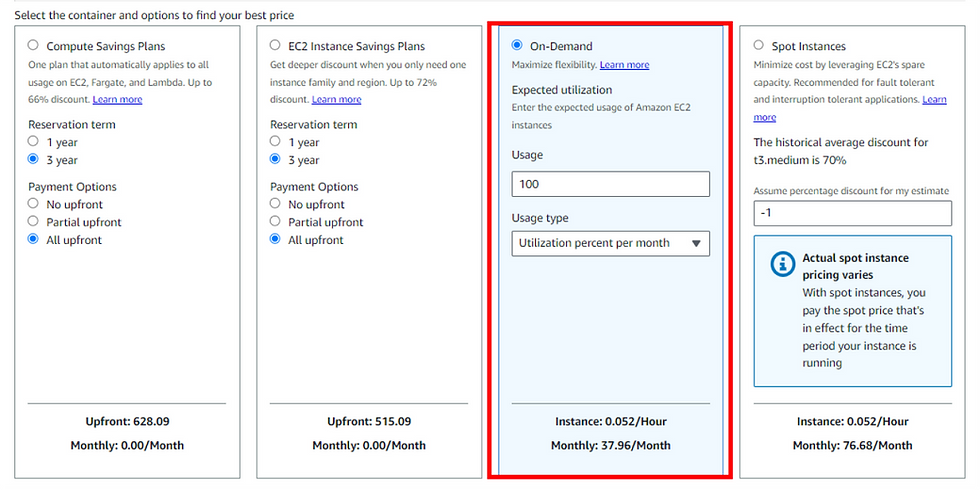
The pricing option is set to Savings Plan by default, so we'll change it to On-Demand.
⑤ Amazon EBS

Select General Purpose SSD (gp3) from Amazon EBS. General-purpose SSD (gp3) is the most recent version and is less expensive than gp2. IOPS and throughput are set to the default values of 3000 and 125, and the storage size is arbitrary. For this article, we set it to 100 GB.

When you select [Save and view summary], you can see the estimated cost of the service, as shown below.

In my estimate, you can see the upfront cost, monthly cost, and 12-month cost.
If you are using multiple services together, you can add additional services such as EC2, ELB, etc. to be included in the service through the [Add Service] button.
4) Export My Estimate

You can save it as a CSV or PDF file, or you can share it via the [Share] button with a URL, just like you would a saved estimate form. Another option is to save the estimate file before the service.
4. AWS Pricing Calculator Q&A
Q1: Why is my estimate different than my actual bill?
A1: The AWS Pricing Calculator estimates service costs based on a normalized monthly time frame. The Calculator assumes there are 730 hours in a month ((365 days * 24 hours) / 12 months in a year), which may be less or more than the actual hours in the current billing period.
For example, if you use an On-Demand EC2 instance that costs 0.10 USD an hour, you will see the following variances in pricing between your estimated cost and your actual monthly costs:
Monthly cost estimated by the AWS Pricing Calculator: 730 hours x 0.10 USD = 73.00 USD
Actual cost in February of a non-leap year: 28 days x 24 hours x 0.10 USD = 67.20 USD
Actual cost in February of a leap year: 29 days x 24 hours x 0.10 USD = 69.60 USD
Actual cost in November: 30 days x 24 hours x 0.10 USD = 72.00 USD
Actual cost in October: 31 days x 24 hours x 0.10 USD = 74.40 USD
If you use the same On-Demand EC2 instance for a year, your estimated and actual costs are the same:
12-month total cost estimated by the AWS Pricing Calculator: 730 hours x 12 months x 0.10 USD = 876.00 USD
Actual total hours a non-leap year: 8760 hours x 0.10 USD = 876.00 USD
Q2. If I purchased EC2 RI with the full upfront payment option, why do I still have monthly payments?
A2. This is due to Amazon EBS. Amazon EBS is a service that provides block-level storage volumes that can be used with EC2 instances. EBS is not eligible for RI, so even if you pay for the full EC2 RI upfront, you will still have monthly payments for EBS.
5. AWS Cost Optimization with SmileShark
You can easily optimize your AWS cost with SmileShark.

▶ Talk to SmileShark sales experts: https://www.smileshark.kr/contact?lang=en
▶ Learn about SmileShark's CloudOps service: https://www.smileshark.kr/cloudops?lang=en
▶ How to lower AWS cost through SmileShark: https://www.smileshark.kr/post/case-study-opensurvey-aws-migration-en?lang=en
Conclusion
In this blog, we've discussed AWS's pricing model and cost calculator, and we hope you'll use the AWS Pricing Calculator to help you estimate your costs, one of the most important factors in your AWS cloud journey.









